Seting Print Title di Microsoft Excel: Columns to repeat at left| Columnts to repeat at left merupakan satu fungsi dari Print Title lainnya, yaitu Rows to repeat at top. Bedanya kalau Rows repeat at top fungsinya untuk membuat perulangan baris judul disetiap halaman cetak (print). Sedangkan Columnt to repeat at left fungsinya untuk membuat perulangan kolom judul disetiap halaman cetak.
Bagi yang belum membaca tutorial penggunaan fungs Rows to repeat at top, bisa melihatnya kembali pada tutorial
Seting Print Title di Microsoft Excel: Rows to repeat at top.
Step by step menggunakan fungsi Columns to repeat at left
1. Seleksi Tabel, seperti gambar di bawah ini
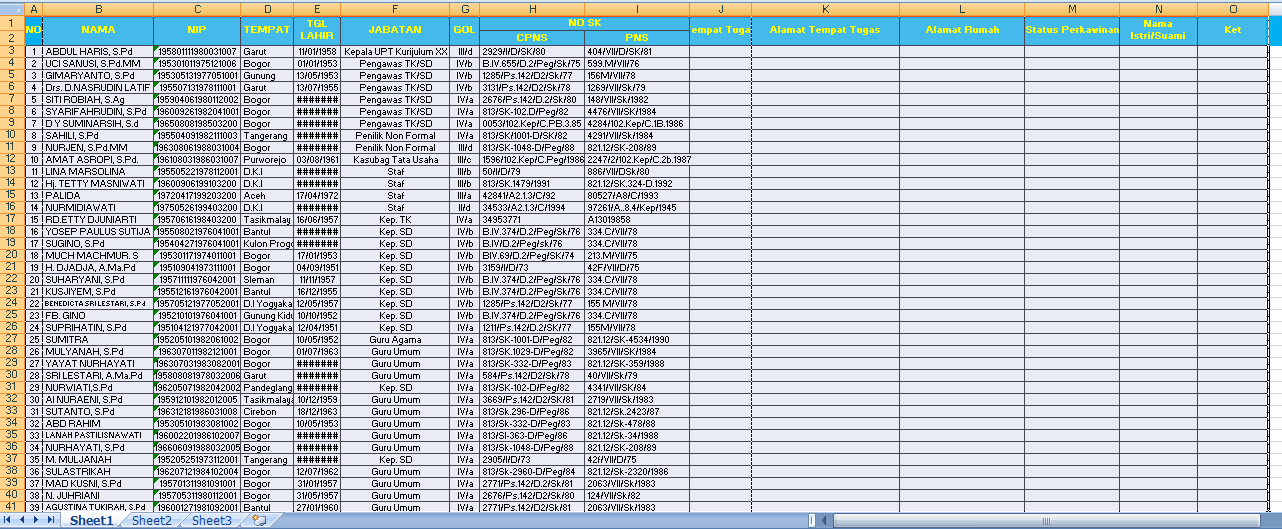 |
| Gbr. Seleksi Tabel |
2. Klik Set Print Area
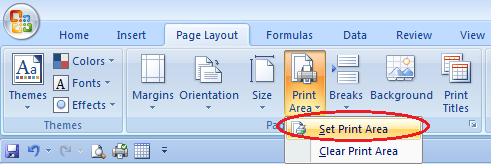 |
| Gbr. Tool Set Print Area |
3. Tentukan posisi Cell dari kolom yang akan di repeat (ulang) di setiap halaman cetak. Pada contoh di bawah ini posisi Cells di mulai dari A1 sampai dengan B41.
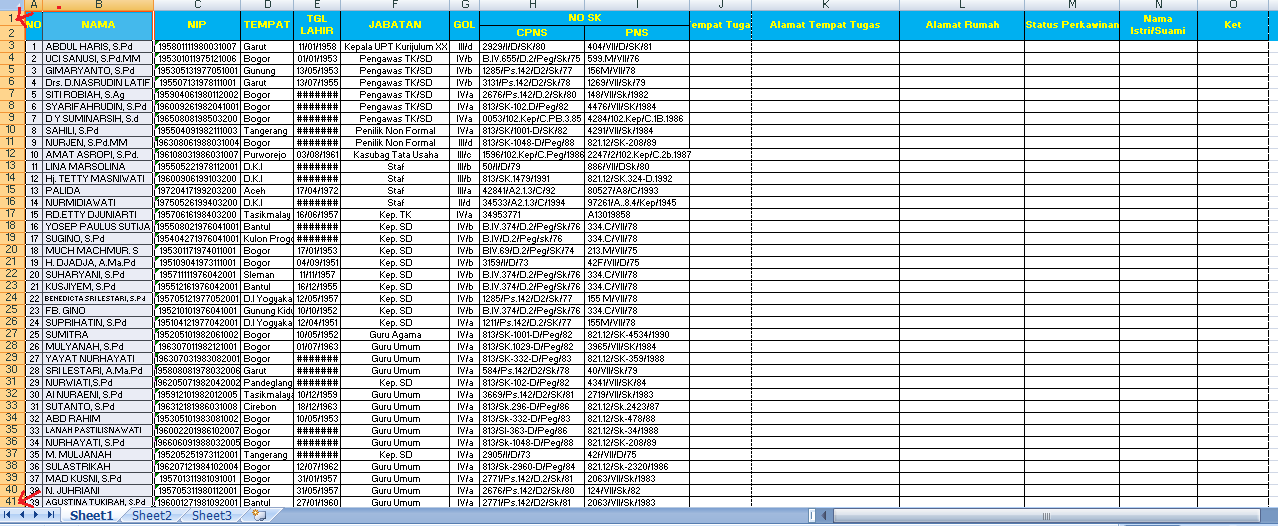 |
| Gbr. Cells kolom yang akan di repeat |
4. Pada Page Layout, klik Print Title, kemudian pada kotak isian Column to repeat at left tuliskan Cells yang sudah ditentukan pada langkah 3 diatas, yaitu A1:B41
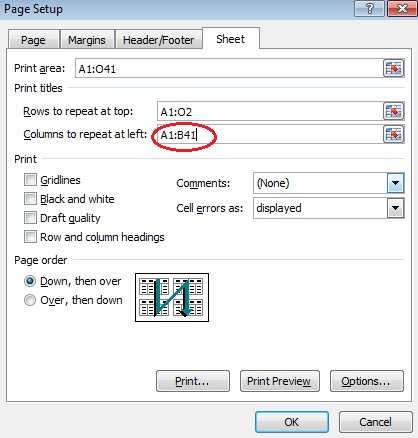 |
| Gbr. Penulisan Cells di Columns to repeat at left |
5.Klik Ok. Lihat hasilnya pada Print Preview
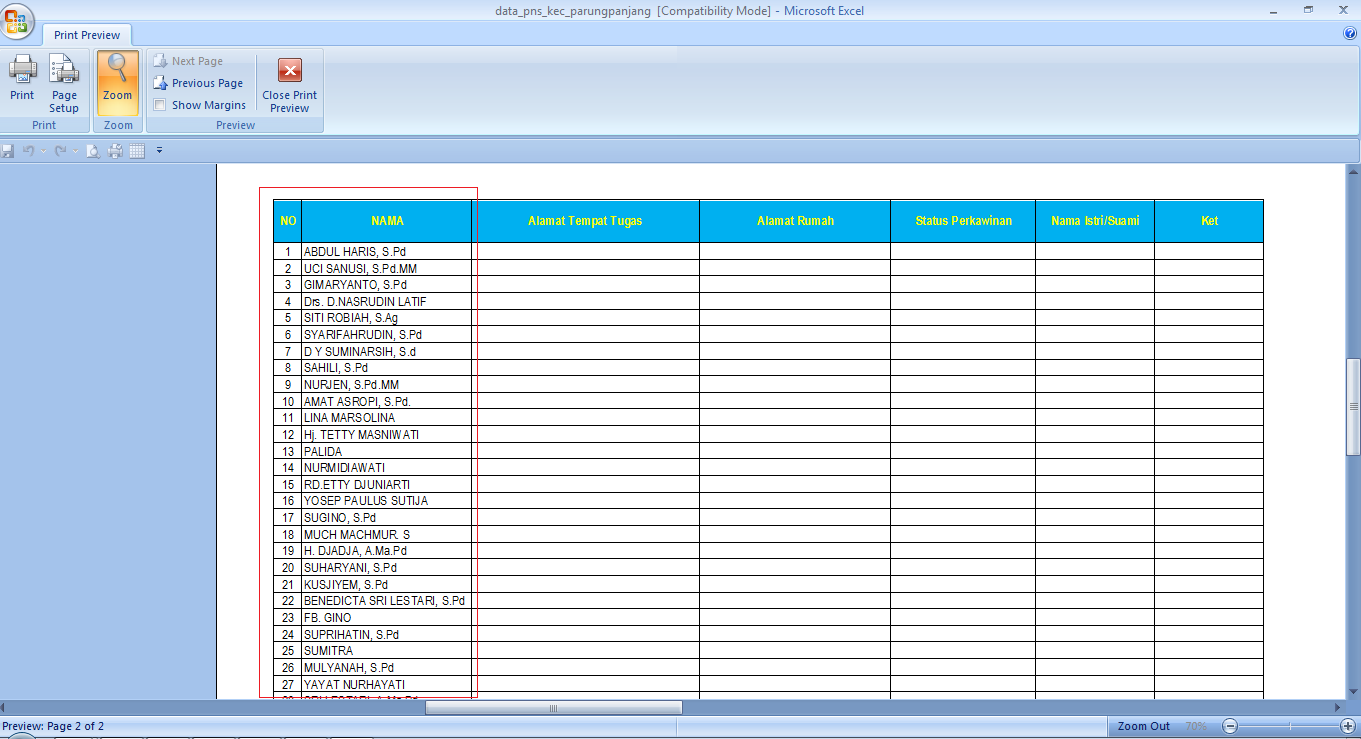 |
| Gbr. Print Preview setelah selesai menggunakan fungsi Columns to repeat at left |
Demikian step by step
Seting Print Title di Microsoft Excel: Columns to repeat at left
<< Kembali ke topik utama:
Seting Print Title di Microsoft Excel
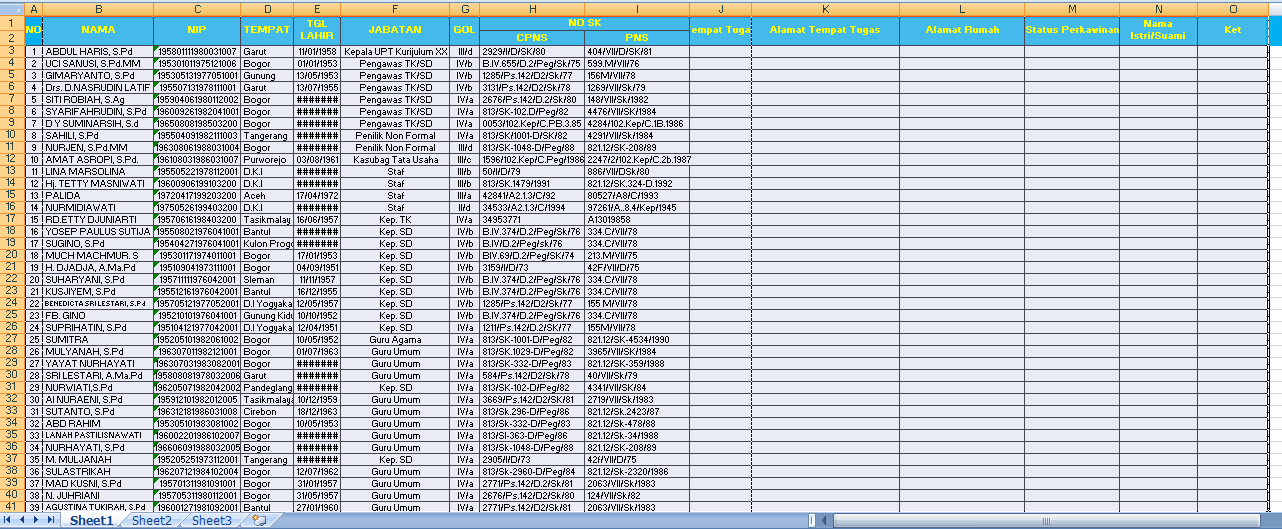
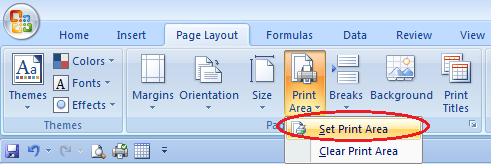
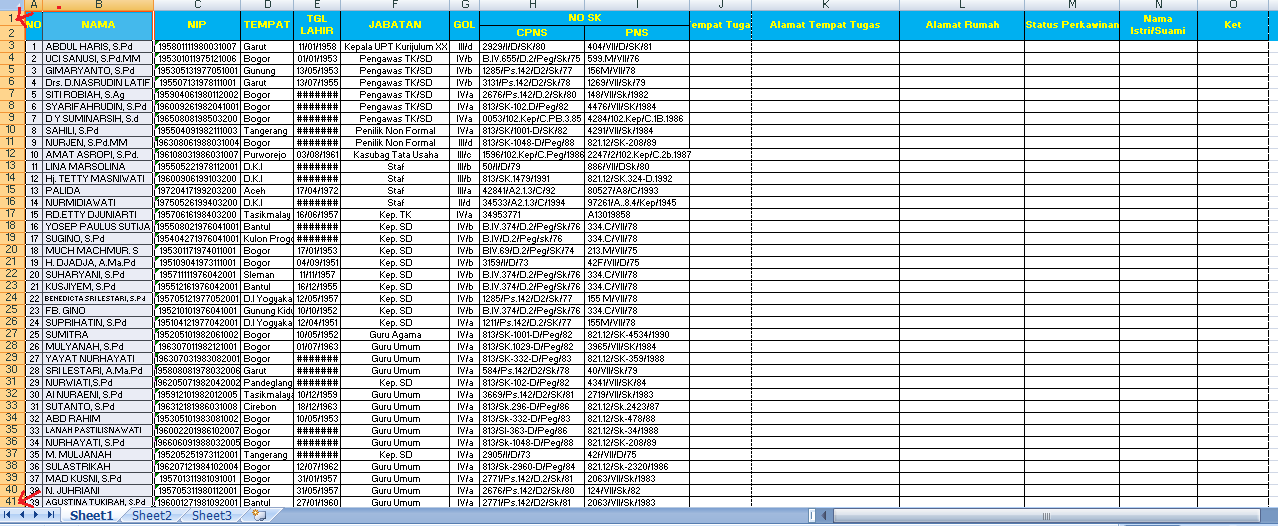
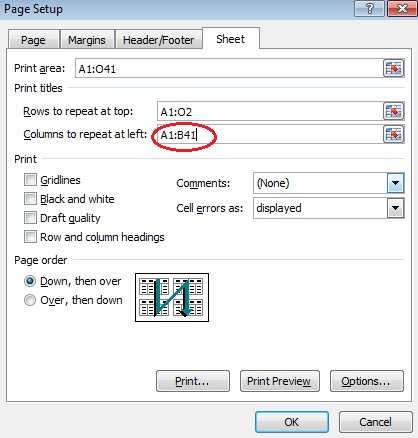
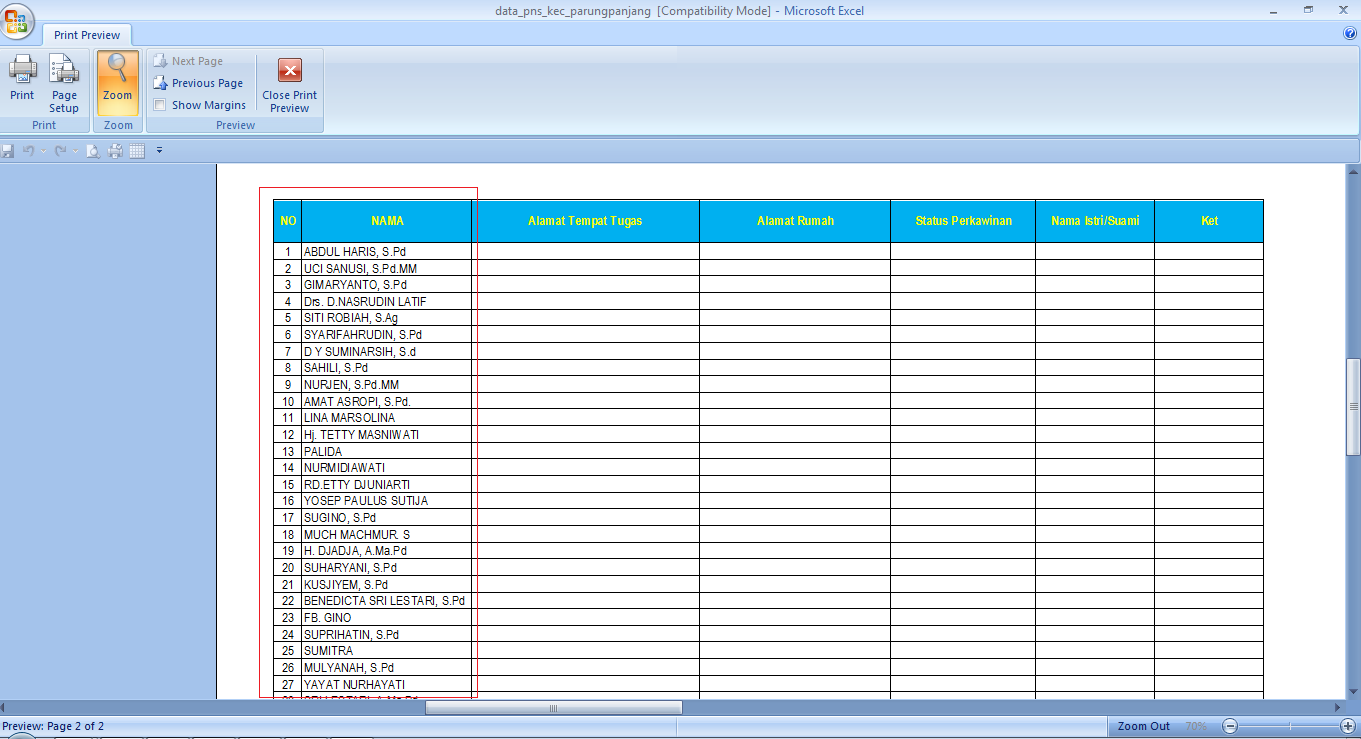

No comments:
Post a Comment